How to check your internet speed
If you’re concerned your internet is running too slow or isn’t as fast as you thought it would be when you signed up for it, then you can check the speed of your internet to see if there are any issues with it.
The best website to go to on your computer is your internet service provider’s website as they will have their own version of a speed test. They’re all nice and accurate and using their own will hold more weight if you want to argue that your internet isn’t as quick as they promised.
You need to have an online login to be able to test your internet speed. Here are some links to some of the internet service provider’s speed tests:
General speed tests:
Cloudflare – https://speed.cloudflare.com
Netflix – https://fast.com
Speed Test – www.speedtest.net
Speed Tests provided by ISPs
TalkTalk – myaccount.talktalk.co.uk/speed-checker/
BT – www.bt.com/help/home/broadband/speedtest/
Sky – www.sky.com/shop/broadband-talk/broadband-speeds/
PlusNet and EE – http://www.speedtest.btwholesale.com/
If you’re not sure who your internet service provider is or you can’t find their speed test on their website, try www.speedtest.net (Virgin Media advise you to use this site as they work closely with them to produce reliable tests) and click Go to find out your internet speed. On a tablet or smartphone you can download the app version of the website called “Speedtest by Ookla” which works in the same way as the web version.
To check your broadband speed, it’s best to use a computer and connect to the router using a cable and not wi-fi – and then switch your wi-fi off as the internet speed over wi-fi will always be slower. If you’re using a tablet or smartphone, you can’t do that though – you’ll have to use wi-fi.
Once you’ve run a speed test (you might have to be patient, it could take a few minutes to finish), you will be shown the Download and Upload speed and sometimes a Ping number, these are the numbers that tell you how fast your internet connection is.
Download speed
Download speed is how fast your device can receive information from the internet, for example displaying a webpage or watching a video online. It’s measured in megabits per second (MBps). The higher the download speed, the faster your internet will be. Your actual download speed won’t be as quick as your connection speed though because of all the real data that’s being moved over the internet, it slows it down quite a bit.
Upload speed
The upload speed is how fast your device sends data to the internet, for example when you send an email or make a video call. This is also measured in megabits per second (MBps). The higher the upload speed the quicker your emails will send and the quality of your video calls will be better.
Ping
This number shown is the reaction time, it shows you how fast you get a reaction when you send a request out. This is measured in milliseconds (ms).
What could be slowing it down?
If you’ve run a speed test using a cable from your router and it’s come back lower than you thought it should, there may be something affecting your internet speed, such as:
- A fault in the telephone line – it’s a good idea to check on your internet service provider’s website to see if they have listed any faults or problems in your area. If you don’t have access to the internet at all or it’s far too slow to load the webpage up in a reasonable amount of time, then you can always ring them and find out.
- Your distance from the exchange (where your internet comes from) – this unfortunately can’t be helped, unless you move house, which is a bit drastic.
- Time of day – average internet speed slows in the evening as that’s usually the busiest time of the day due to everyone using their phones/tablets/computers to catch up on Facebook, read the news online or order their grocery shopping to be delivered the next day. Try doing your speed test at a different time of the day instead and compare your results.
- The length of the cable from your router/modem to your computer/laptop (if you use a wired internet connection) – if the cable you use spans the whole room then chances are the internet speed is slow because it’s taking too long to pass through the long wire.
What about slow wi-fi?
If your speed test came back fine using a cable, try running one over wi-fi. If it comes back painfully slow, there could be something that’s affecting your speed, such as:
- The distance between your router and your device – some routers only have a short wi-fi range. To test this, put your device right next to your router and run the speedtest again. Hopefully it should give you better results and you can then maybe move your router to a better more central place in your house so you can get the best internet speed on your device.
- Walls in your house – this might sound like an odd one but the walls in your house (especially if you have thick walls) can really affect the speed of your internet, even ceilings can affect it. Having doors open between rooms could help improve the speed. Sometimes even moving your sofa from in front of the router could help boost your internet speed.
- Anything nearby that produces radio signals – microwaves, baby monitors, cordless phones etc. It’s a good idea to have your router at least 1 metre from any device that produces radio signals, as these can interfere with the internet speed.
- Number of people connected to the wi-fi – if there’s too many people connected to the wi-fi then the internet speed has to be divided between all of the devices connected, which of course results in slower internet speeds on each device.
If none of the above methods improve your internet speed, you can give your internet service provider a call and ask them if there’s anything at their end that may be causing the slow internet. If you’ve called them and they said they’d sort it but you still think your internet is running slow, then it may be time to switch service providers. You can use uswitch.com or comparethemarket.com to find better deals on internet speed in your area.

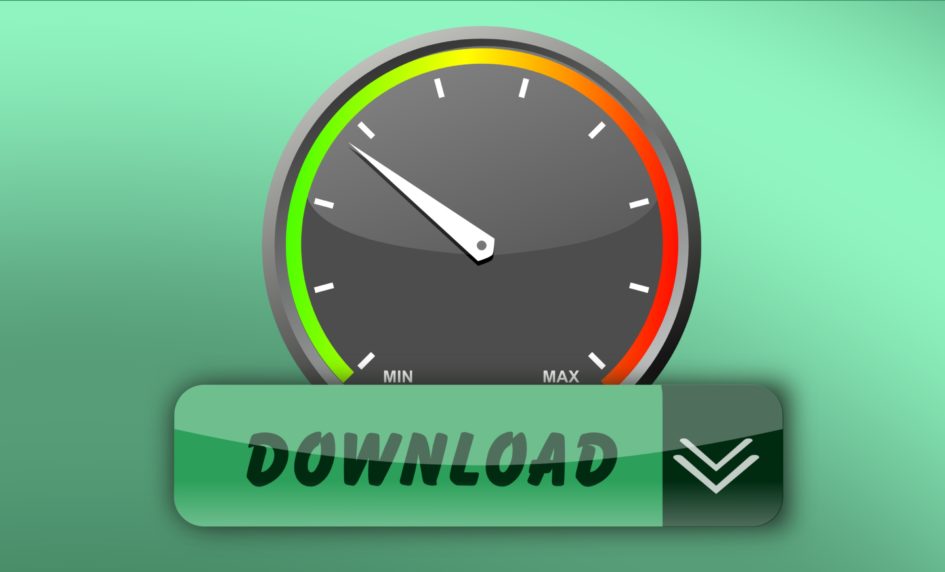

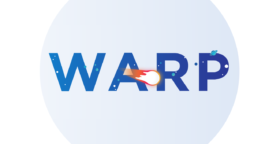
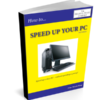

August 28, 2018 at 4:00 pm
Will give it a go
August 21, 2018 at 7:57 pm
Hi Jess
I have checked internet speed, but I wondered if the laptop itself could be checked.
Frank
August 22, 2018 at 11:08 am
Hi Frank,
I’m not aware of any way that you can check your laptop speed I’m afraid as there’s so much to check and so many things that could make it run slower or quicker.
Sorry I couldn’t help further,
Jess
August 20, 2018 at 8:19 pm
Hi Tim
Is there a way to check the speed of the computer?
Cheers Frank.
August 21, 2018 at 10:01 am
Hi Frank,
Jess here, Tim’s busy today I’m afraid.
By speed of the computer, do you mean how fast it runs or do you mean the internet speed on your computer please?
Thanks
Jess