
Last updated: 11/05/20
Applies to: Windows 10, 8.1 & 8
You probably have heard how important it is to have decent anti-virus and other software running on your PC. Without it, you’re putting your PC at risk.
And Windows 10 actually comes with some (called “Windows Security”, which is based on what used to be called Microsoft Defender), so you don’t even have to choose one and install it – you can just make sure it’s already turned on and set up right.
Some computer manufacturers put a different make of security software on – you might find you have Norton, McAfee, Kaspersky or Avast… or one of the other ones. That’s fine, too.
By the way, you might be wondering why you’ll hear people talk about “anti-virus software” and “security software” – are they the same thing? Well, technically not quite. Security software usually includes anti-virus software, but also protects against other risks as well. Nowadays you don’t really get one that only protects against viruses, so they’re all fully-blown security software. But sometimes people say “anti-virus software” just out of force of habit. So you don’t really need to worry about the difference any more.
How to check that yours is turned on
There are several ways to do it. I think the easiest is to click on the start menu and the type in security. You should get a shortlist of things it thinks you might have meant – click or tap on the one labelled “Windows Security” (or if you’re using Windows 8 “security and maintenance”).
In Windows 10, you should get a screen a bit like this:
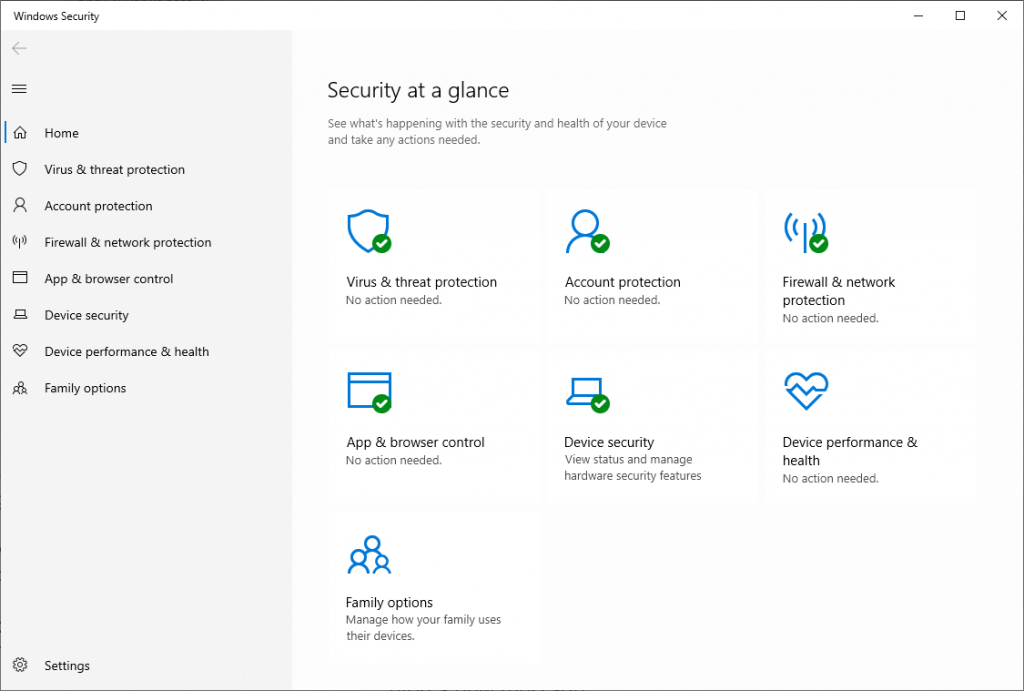
The Windows 8/8.1 screen will look more like this one:
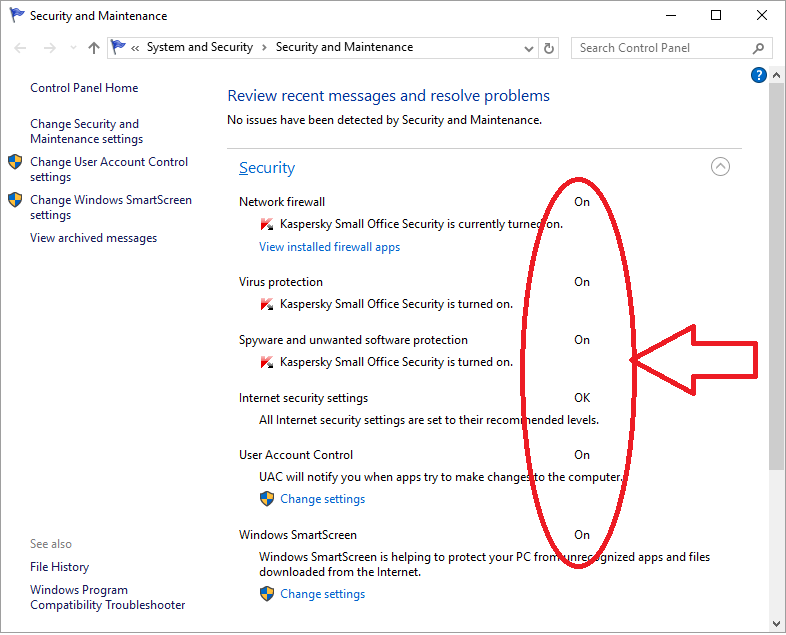
You want to check that each of the settings has a GREEN TICK next to it, or says either “on”, “OK” or “No action needed” next to it.
If there’s a problem with anything, there should be a link saying “click to fix” – click on that and it should let you turn that feature on.
The other thing you might find is if you have, say, McAfee that was put on your PC before you bought it, with a time-limited licence and the time has run out. So it might say expired or words to that effect.
Now some security programs will carry on working at a basic level even after the licence has run out, but if it says it’s not running, you have two choices. You can either buy another year’s licence for McAfee (or whatever the program is on yours) or you can remove it from your computer and go back to the one that Microsoft included. That one isn’t time limited and you don’t have to pay for it – it’s the one I have on my home PC.
To pay for another year’s licence for McAfee (or one of the others) you usually need to find that program in the start menu and start it up. It’ll usually then give you a link to buy the licence. (I say usually because they all work slightly differently – but they try to make it as easy as possible because, after all, they want you to buy it!)
If you want to get rid of it to go back to Windows Security, then you need to go into settings (it has a symbol like a cogwheel) in the start menu and search for “Apps and features”. Find the particular brand of security software, click on it and then click on uninstall.
Once it’s done (it might take a while and might need to restart the PC), go back into the security settings. Nine times out of ten it will have already turned Windows Security back on automatically but if not, you can turn it back on from there by clicking on the message or link saying it’s not turned on.
Once all that’s done (or if you checked and it was already turned on – and for most people it already will be), then you can sit back, confident that your computer is being protected from all the nasties out there.



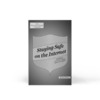


September 30, 2016 at 5:12 pm
Dear Mike/Tim,
Very recently I have changed the P/word and pin to log into my Yahoo Account. Because of a slight hiccup on my part I’ve changed them three times. To cut a long story short, I have no problem in logging on. However, after I log on, I keep getting a message in the bottom r/h corner of my screen telling me that my Yahoo settings are out of date. How can that be when I have very recently changed the settings. Also, before I changed the settings I was able to log on with my previous settings in the “stay signed in” mode which made signing in a doddle. Now, every time I log in I have to input my password which is a pain. Any ideas??
Kind regards
Eddie
October 3, 2016 at 11:43 am
Hi Eddie
Thanks for the message, I just wanted to ask if you are using the built in “Mail” App for Windows 10 to view your Yahoo emails or the web browser version at https://mail.yahoo.com ?
If you could let me know which, and if you can send me a screen shot of the “Settings” message using this page https://www.pcinnercircle.co.uk/index.php/send-us-a-screenshot/ that would be fantastic
Thank you
Mike
October 3, 2016 at 8:25 pm
Hello Mike,
Thanks for getting back to me. Strange as it may seem, the day after I sent you the message I no longer get a message in the bottom r/h corner of the screen. Perhaps it was just a gremlin. The only thing I need to know now is how to save my Yahoo password so that I don’t have to input it every time I log into Yahoo.
Kind regards,
Eddie
October 4, 2016 at 10:19 am
Hi Eddie
Glad the message has sorted it’s self out!
If you are logging into Yahoo mail in a web browser then when you login you should get a message at the bottom of the screen asking you to save the password, it will look something like this
https://www.pcinnercircle.co.uk/wp-content/uploads/2016/10/save-password-edge.png
Also on the Yahoo sign in screen there is a tickbox which says “Stay signed in”, just tick this and it should keep you signed in for a few weeks.
it looks like this https://www.pcinnercircle.co.uk/wp-content/uploads/2016/10/yahoo-sign-in-screen.png
Only do these things if you are on your own computer, never save passwords on a shared or public computer.
If you are not using a web browser to access Yahoo mail, let me know the program you are using and I will have a look at how that works for you.
You might be interested in our post on Password Managers
https://www.pcinnercircle.co.uk/index.php/2016/09/how-to-stop-remembering-passwords-using-lastpass/
Let me know your thoughts
Mike
October 6, 2016 at 1:31 pm
Hello Mike,
Once again thank you for your informative reply. The message you refer to did come up in a grey coloured oblong box at the bottom of the screen but the instruction asked if I wanted to save the password into facebook. Why? I don’t have a facebook account nor do I want one. The tick you refer to also comes up B U T !!! it only appears when I enter my e-mail address. I then click ” next ” and a series of dots depicting an older password comes up but the tick disappears. I seem to have no way of saving my new passwords. Ever felt like taking a sledgehammer to these computers??!!??
Kind regards,
Eddie
October 6, 2016 at 3:55 pm
Hi Edward
Humm odd…
So what happens if you put in your new password and click next? Do you get a message at the bottom of the screen asking if you want to update the saved password?
Oh gosh, yes to the sledgehammer thought, maybe next time we have a PC we are getting rid of I can smash it up. Maybe even make a mini video for on here. I saw an awesome video of some hard drives being destroyed (it was even work related!) https://www.youtube.com/watch?v=WDGnb4CARHE wait for about 20 seconds in!!!!
🙂
Mike
September 28, 2016 at 2:31 pm
Dear Mike / Tim, Recently (since probably 23rd Sept or so) I have been experiencing a problem on start up & close down or restart, a message “Preparing to Configure Windows. Don’t turn off your Computer” comes up, This goes on for several hours & does it all over again next time I sign-on. This has gone on every day since. Any idea why this is and what is likely to have gone wrong ?
Regards & Thanks, David C
September 30, 2016 at 1:27 pm
Hello
it sounds like there’s a glitch with it installing a windows update – and each time, it comes across the same glitch. Sometimes to sort this you need to remove the Windows update and let it start it from scratch but first of all we’ll try just restarting it in safe mode. Some of the time that’s enough to let the update install because there’s nothing else getting in the way!
To put it into safe mode:
Turn your PC and on go into the start menu. Type in msconfig and click on the System Configuration option when it appears.
Click on the boot tab at the top.
Click the safe boot option and on OK.
It’ll ask if it should restart – click on restart now (or words to that effect).
It should now start up in safe mode. Let it finish starting up, then turn it off fully and turn it on again. See if it does the update this time.
If so (or in fact if it doesn’t work), you can then go back into the system configuration tool in the same way and untick the box so it starts in normal mode again.
With any luck that will have sorted it but if not, let us know and Mike or I will go over what to try next.
Tim
September 28, 2016 at 1:36 pm
Can you suggest an EASY way to transfer an e-book from my Samsung tablet to kindle?
September 30, 2016 at 1:17 pm
Hello
Possibly – it all depends what format the ebook is in… and there are some where it’s not really possible.
The easiest way to tell what format it’s in is based on where you got it from and what app you use to read it.
Is it one you got from Amazon that you read in the Amazon Kindle app on your tablet? Or is it a different kind – it could be one you read in the Google Play Books app or a pdf that opens in the pdf viewer.
If you can tell what type it is, let me know, or if you’re not sure if you can tell me where you got it from I can probably work out the file type from there.
Tim
September 30, 2016 at 3:46 pm
It’s a free book from the author via e-mail on to my Samsung tablet. Pdf. I want to transfer it to my Kindle.
October 3, 2016 at 11:36 am
Hi Ken,
Thanks for the clarification, I am picking the questions up from Tim now that I am back…
There are a couple of ways to transfer the PDF to your Kindle, probably the one I would go for is…
Adding a PDF Via Email
You can read the instructions here: http://www.wikihow.com/Add-a-PDF-to-a-Kindle#Adding_a_PDF_Via_Email_sub
The key bit is to find your Amazon Kindle email address, this allows you to send the PDF direct from your email (or forward the PDF you already have in your email) to your Kindle.
The instructions to find this are quite long so if you could have a read of them here http://www.wikihow.com/Add-a-PDF-to-a-Kindle#Adding_a_PDF_Via_Email_sub then come back to me with any questions that would be fantsastic.
Sorry to send you off to another site.
You can read all three ways here: http://www.wikihow.com/Add-a-PDF-to-a-Kindle
Let me know how you get on,
Thank you
Mike